Connecting to LAN of VGECBH using Cyberoam General Authentication Client
UPDATED: 23 Dec 2021 10:18 PM
To connect a LAN of VGECBH using Cyberoam General Authentication Client. You need to follow the following steps.
Set up Cyberoam General Authentication Client
Step 1: Download from
https://cyberoam-general-authentication-client.software.informer.com/download/
or
https://github.com/sidpro-hash/Cyberoam-VGEC-BH2

Step 2: Connect Ethernet cable. if cable,computer's Ethernet port and source port are working fine than your PC will catch Unidentified network.

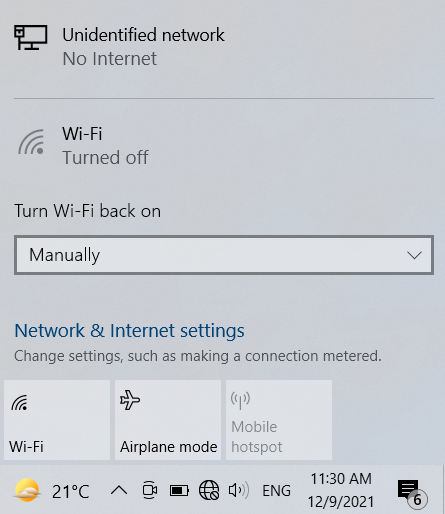
Step 3: Go To Control Panel 〉 Network and Sharing Center Click on Ethernet .
Step 4: Click on Property.
Step 5: uncheck IPV6 and check IPV4. select IPV4 by clicking on it, now Properties option will enabled. Click on Properties.
Step 6: IPv4 Properties
- IP address ranges between
192.168.21.2to192.168.21.50 - One can try, for Ex. 192.168.21.33 or 192.168.21.45 etc. other details are same as in image.
click on YES
Step 7: Now Open Cyberoam and Enter Server address, Click Ok.
Step 8: Cyberoam Login
- User name:
student_ce - Password:
student_ce
you have Successfully logged in
Now step 2's status is changed
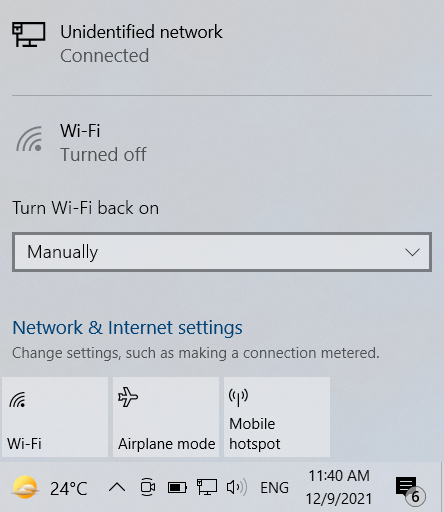
Now your problem is solved let's talk, if you are visiting this guide by scanning QR-code from VGECBH, Did you Notice?. Let me explain.
" yuo cna porbalby raed tihs esaliy desptie teh msispellgns."
The reason the sentence above is readable is because our brains are able to use context to make predictions about what's to come. The way the brain responds to an arrangement of letter or words. As your brain deciphered each word in the example above, it also predicted which words would logically come next to form a coherent sentence.
However, even if you read that grabled example with ease, you probably didn't read every word correctly. You thought you did because you understood the sentence, but in addition to predicting what came next, your brain also filled in any gaps based on the subsequent words.Try again, go back and read title of QR-code ;).